Google AdWords Remarketing feature allows website owners to reach people who previously visited the website. Here are the instructions how to add AdWords Remarketing code to your own website:
1. Get your Remarketing tag code
If you didn’t get the tag code via email when you set your remarketing campaign, you can still find it in your AdWords account. Just follow these steps:
- Sign in to AdWords at https://adwords.google.com.
- Go to your “Shared library.”
- In the “Audiences” section, go to the “Remarketing tag” box at the top.
- Click the View tag details button and then click Setup.
- Click View remarketing tag and instructions to get the remarketing code you’ll need to add to your site.
2. Add your Remarketing tag code to your entire website
Copy the remarketing tag code and paste it at the bottom of every page, before the closing “</body>” tag.
Once published, the next step is to create remarketing lists in your Google AdWords account. More about that in future posts.
3. … or if you have a WordPress powered website
If you don’t want to go much into technical details and have a WordPress website, you can simply download Google AdWords Remarketing plugin for WordPress. Use a link below:
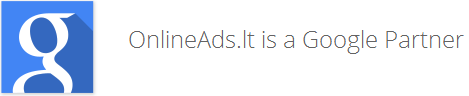


0 Comments